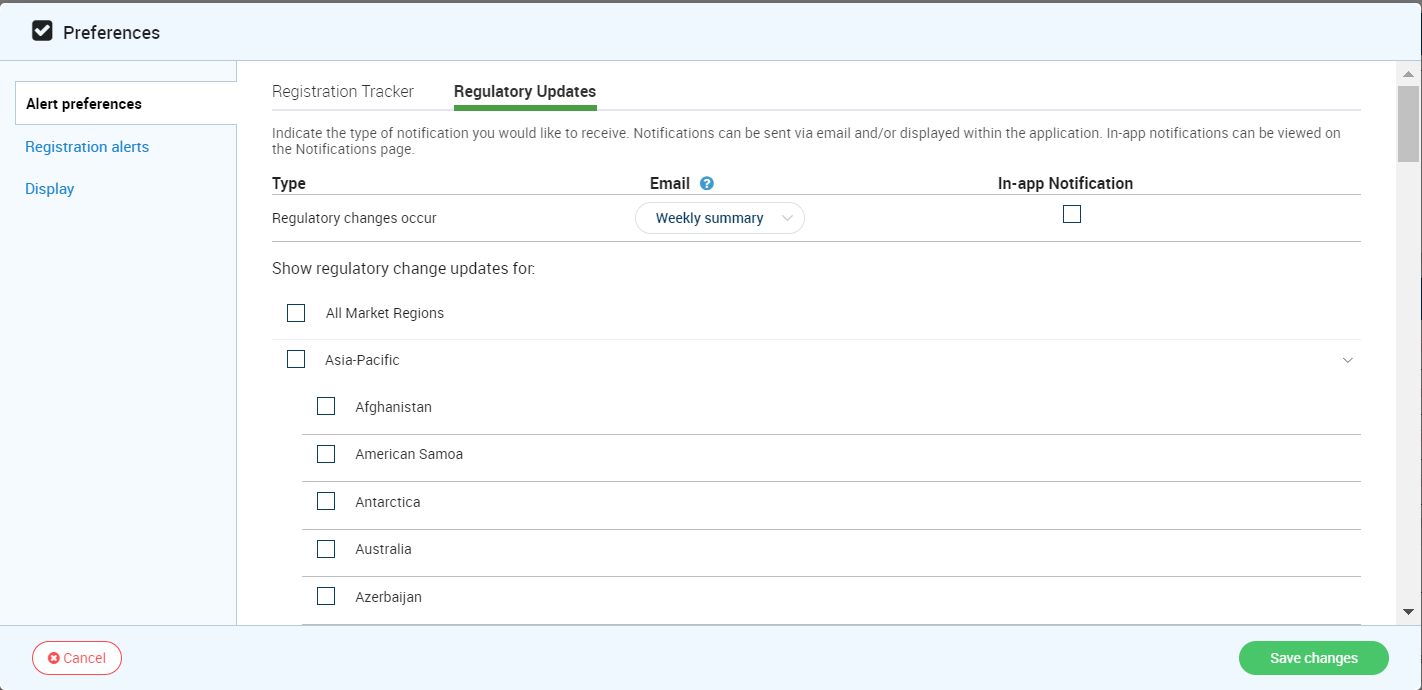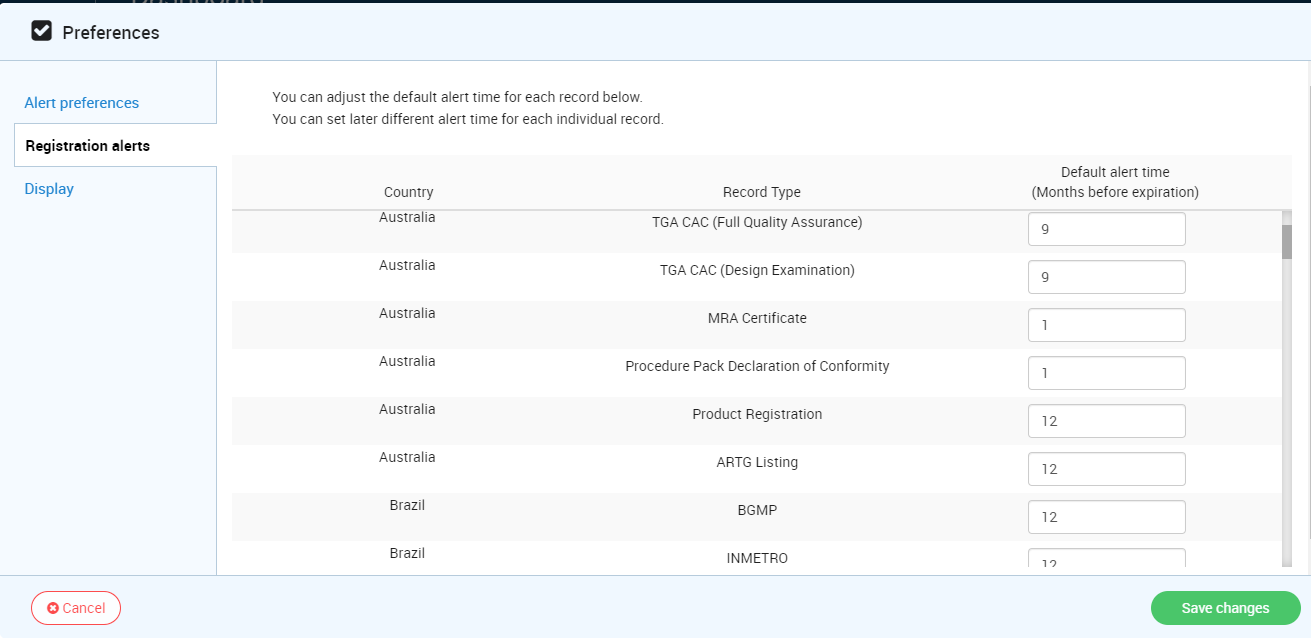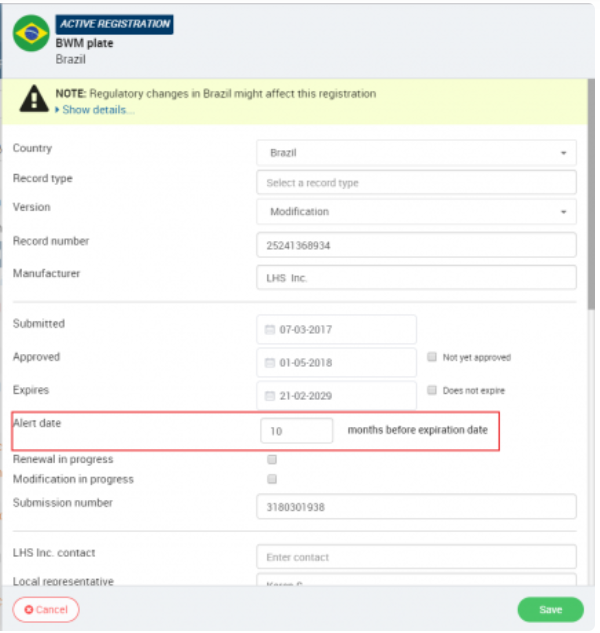Setting Notification Preferences
RAMS enables you to set how you receive notifications. You can choose to receive notifications by email, within your Rams account or both.
Set Registration Tracker Preferences:
1. Click on the down arrow to the right of your name (in the upper right corner).
2. Click Account Settings > “Preferences” >Alert Preferences>Registration Tracker
3. Indicate which notifications you would like to receive via email and which notifications you would like to receive in the application.
Email Notifications can be configured as follows:
Never: No email alerts will be sent
Every Alert: Emails will be sent immediately and for every triggered notification
Daily summary: A daily summary of the triggered notification type will be sent
Weekly summary: A weekly summary of the triggered notification type will be sent.
4. Click “Save changes”
Figure: Registration Tracker Notifications
Set Regulatory Updates Notifications:
1. Click on the down arrow to the right of your name (in the upper right corner).
2. Click Account Settings > “Preferences” >Alert Preferences>Regulatory Update
3. Select which region or individual country you want to receive notifications for
4. Select to receive notification within the application or via email.
Email notifications can be set to; never, every, daily or weekly.
Figure: Regulatory Updates Notification
RAMS allows you to adjust the record's default notification times for each Country.
Set Registration Notifications:
1. Click on the down arrow to the right of your name (in the upper right corner)
2. Click Account Settings > “Preferences”
3. Select "Registration Alerts".
4. Enter preferred default notification time (the default is set to 12 months).
5. Click "Save "Changes".
Figure: Registration notifications
RAMS includes default notification times for each record type. However, we suggest you adjust the notification times to match your specific experience and expectations. You can adjust the notification time of an individual record.
Adjust notification time of an individual record:
1. On the Records page, click on the record you wish to edit see "Edit Records"
2. Click on the "Edit" button at the bottom of the registration details panel.
3. Enter the new number of months you are changing the alert time to in the “Alert Date” field.
4. Click “Save”.