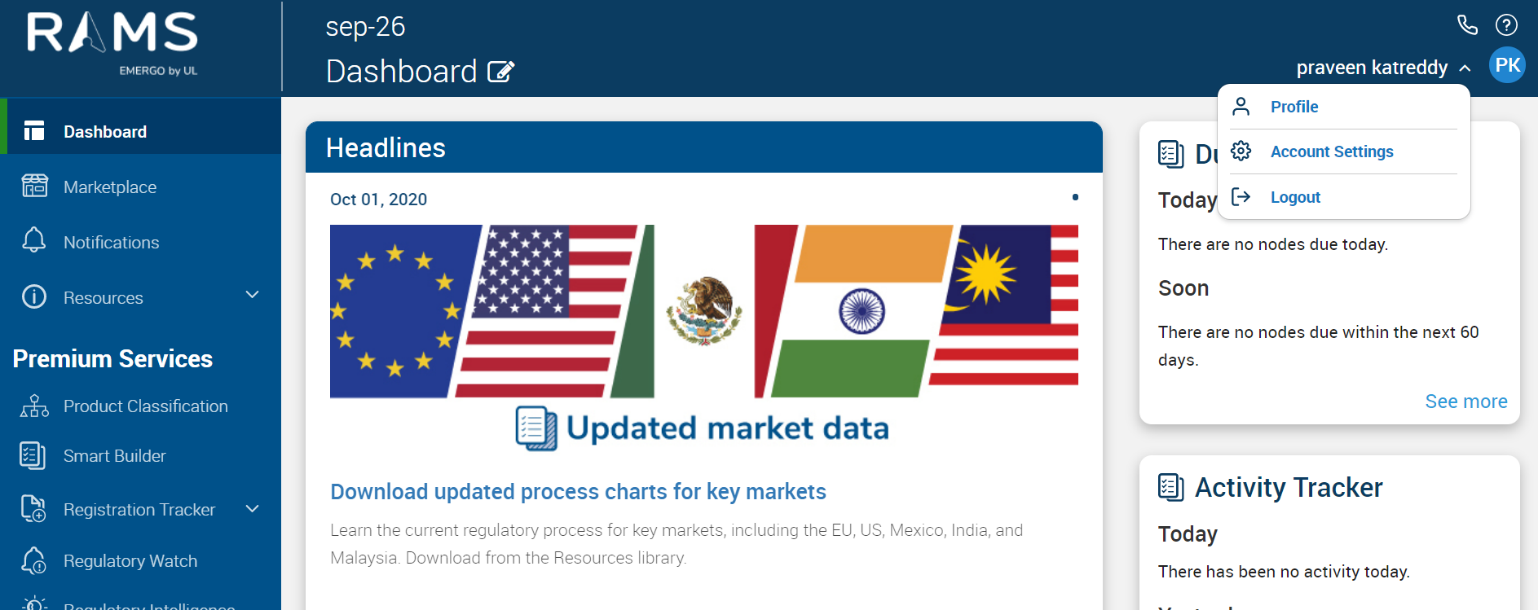To access specific service(s) in RAMS application, you must have the service activated in your RAMS account as an Account Admin. Users must have the appropriate permissions within your RAMS account. Limitations to select features are based on the user role to which a user is assigned. User roles are assigned when setting up a new user in your RAMS account.
Account Owner:
- “Account Owners” has the maximum rights to grant access to users to access service(s) in an account.
Editor (and In-Country Rep Editor):
- “Editors” can manage registrations and certifications. “Edit” and “Review” all the related information of a project, add comments, and execute “Draft” and “Production” exports in Smart Builder.
Viewer:
- “Viewers” can only view registrations and certificates. Also review all the information of a project, add comments, and execute “Draft” exports in Smart Builder.
Distributor:
- “Distributor” can only view registrations and certificates of their company which is listed as distributor.
Account Owners: Add a New User
- Click or hover the down arrow to the right of your name to access the Account menu drop-down.
- Click on Account Settings > Team. The Team Setting panel will be displayed.
- Click on "Add Team Member" button.
- In the "Add Team Member" panel:
- Enter the following fields:
- First Name
- Last Name
- Email address
- Role (select the user role to be assigned from the drop down options)
- Rep Account Owner
- Rep Editor
- Report Viewer
- Viewer
- Distributor
- Enter the following fields:
5. Click on the “edit” hyperlink to provide grant permissions based on the role as shown below:
6. Click on “Save/Add” once the required permissions have been selected.
7. The member will be added to the team.