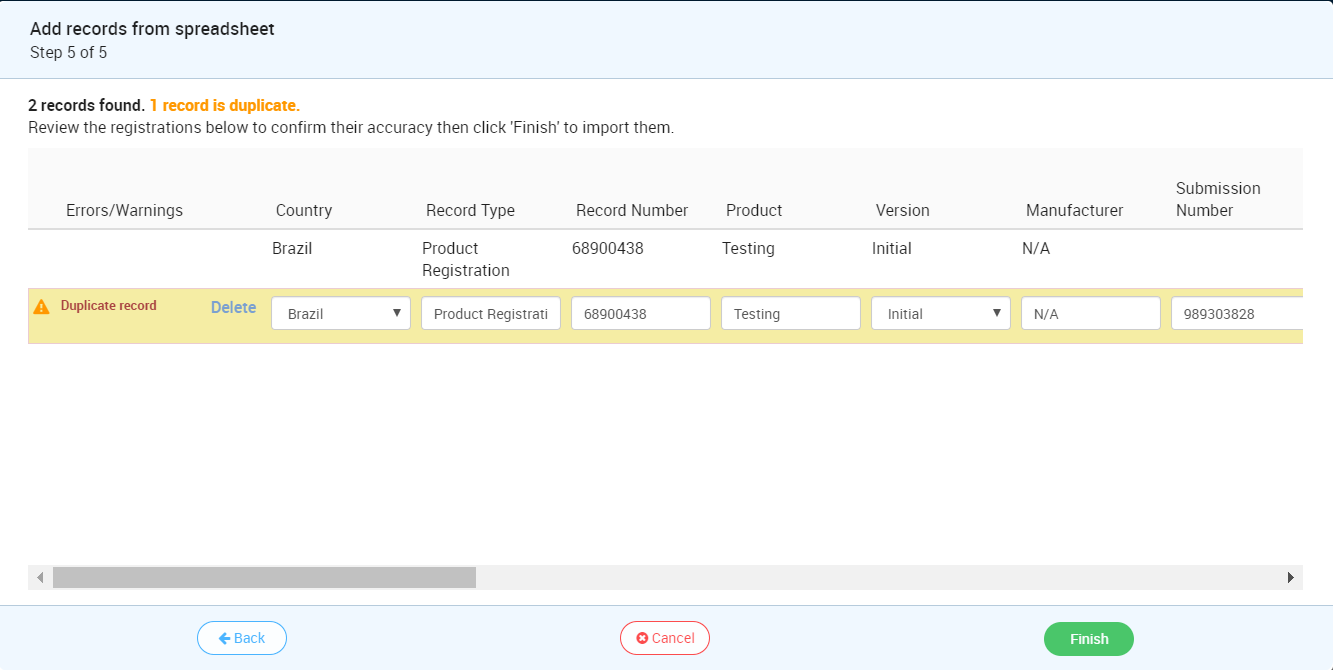Note: To add registration or certificate records, you must have an Account Owner or Editor role. Learn more about User Roles
Spreadsheet upload restricted to 200 records max to prevent performance degradation
If you have your registration or certificate details stored in an Excel spreadsheet, you can import all of your existing registration or certificate details into RAMS-TRACK by uploading the spreadsheet.
Although you can upload any spreadsheet, we suggest you use Excel to place your registration details in the RAMS-TRACK spreadsheet template to fully automate the import process.
To add registration or certificate records by importing a spreadsheet:
1. On the Registrations screen, click the “Add” button.
2. Click the “Import from a spreadsheet” button.
3. Click the “Upload spreadsheet” button, or simply drag your spreadsheet onto the button.
Note for registration or certificate records that do not expire, enter DNE in the expiration date field.
4. After the spreadsheet has finished uploading, click the “Next” button.
5. If you did not use the RAMS-TRACK Excel template, you will see a screen that requires you to indicate which columns in your spreadsheet contain the data that RAMS-TRACK expects to find.
For each field that you wish to populate, click on the adjacent drop-down menu and select the column heading containing the associated data. If you’re unsure what information RAMS-TRACK expects for a given field, place the mouse cursor over the question mark next to the field name and you’ll see an explanation of the field. After you identify all the data contained in your spreadsheet, click “Next”.
6. After RAMS-TRACK analyzes your spreadsheet, it will show a preview of the imported data. If RAMS-TRACK detects any problems in the data, such as a country name it doesn’t recognize or an unrecognized date format, it will highlight problematic registration or certificate record in red and enable you to edit the registration details before completing the import process.
7. Once you’ve reviewed the data, click the “Finish” button and RAMS-TRACK will add all the registrations or certificates records to your account.
Duplicate Record Warning: If RAMS-TRACK detects duplicate data within the imported spreadsheet (i.e., Product name, Country, Record Type, Record Number), a warning displays (see image below). Select "Delete, to delete the duplicate record. Select Finish, to import the duplicate record.
Duplicate Record Warning- Spreadsheet Import: