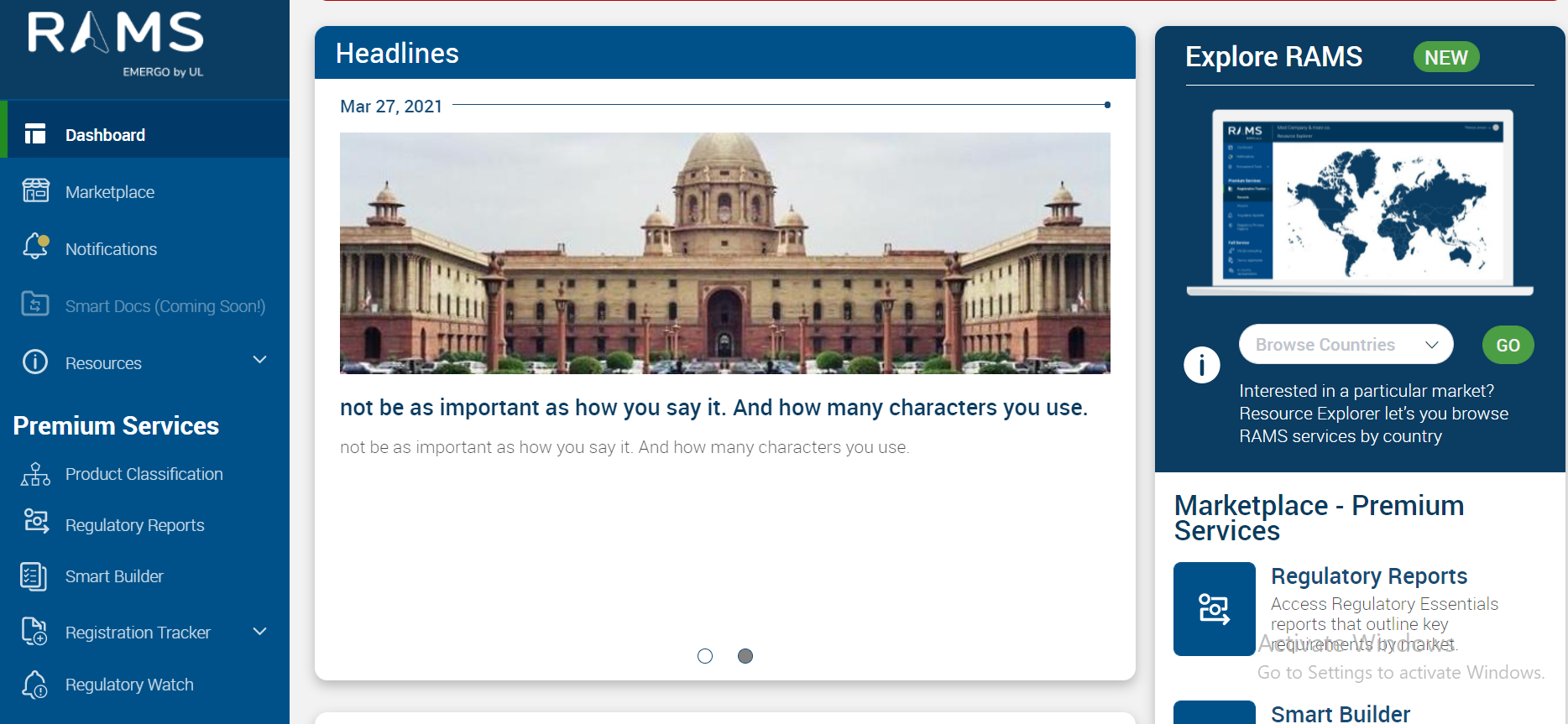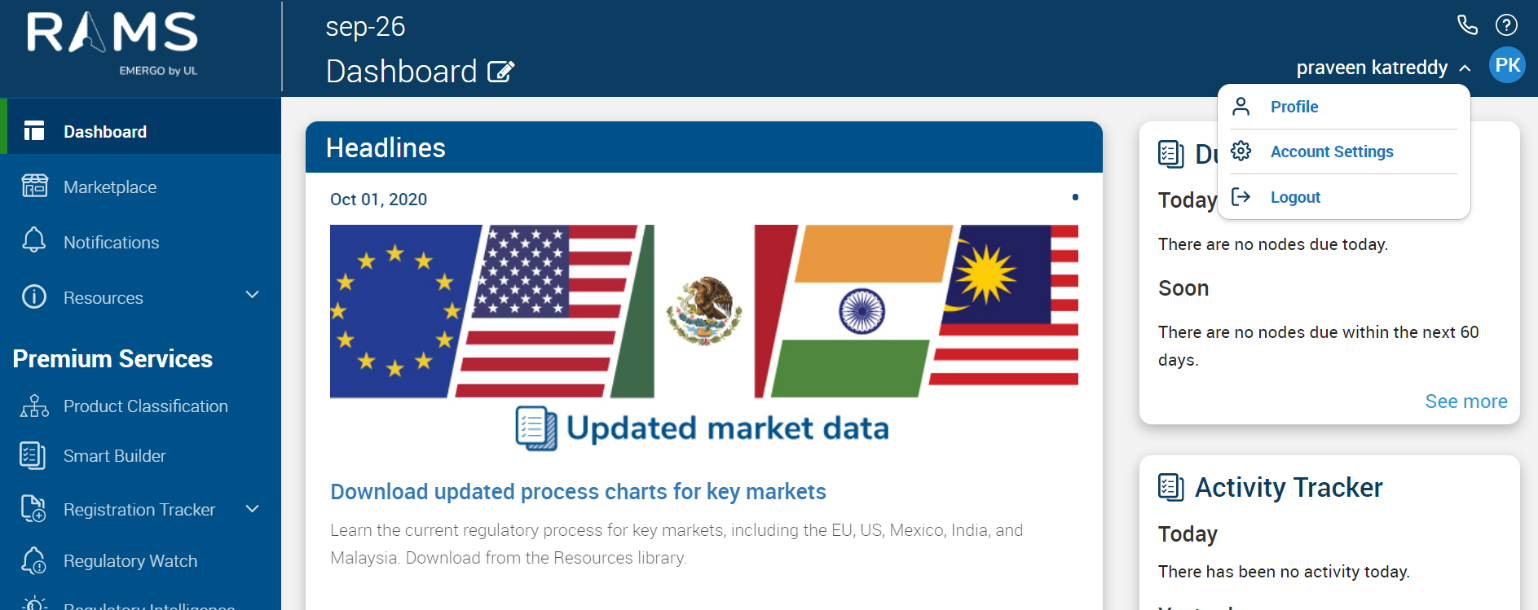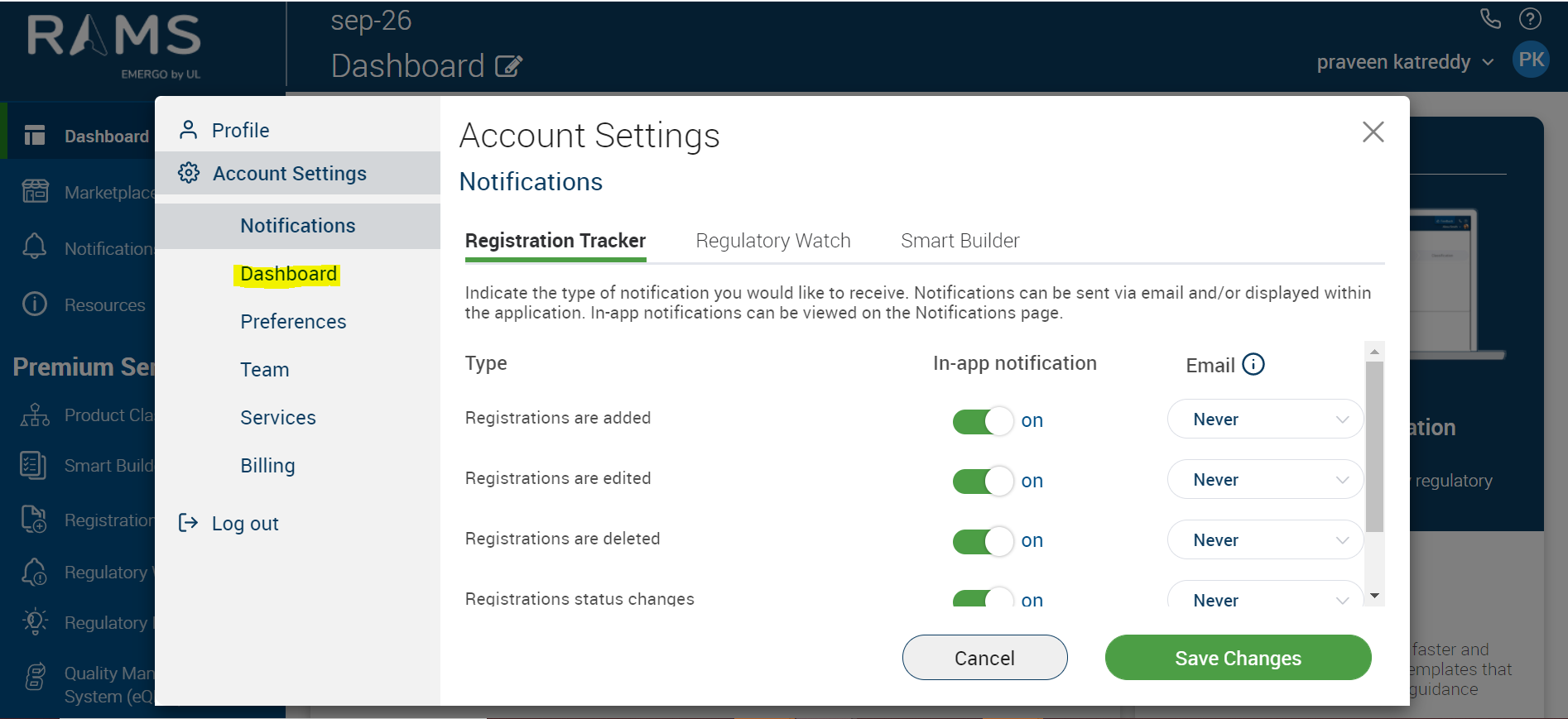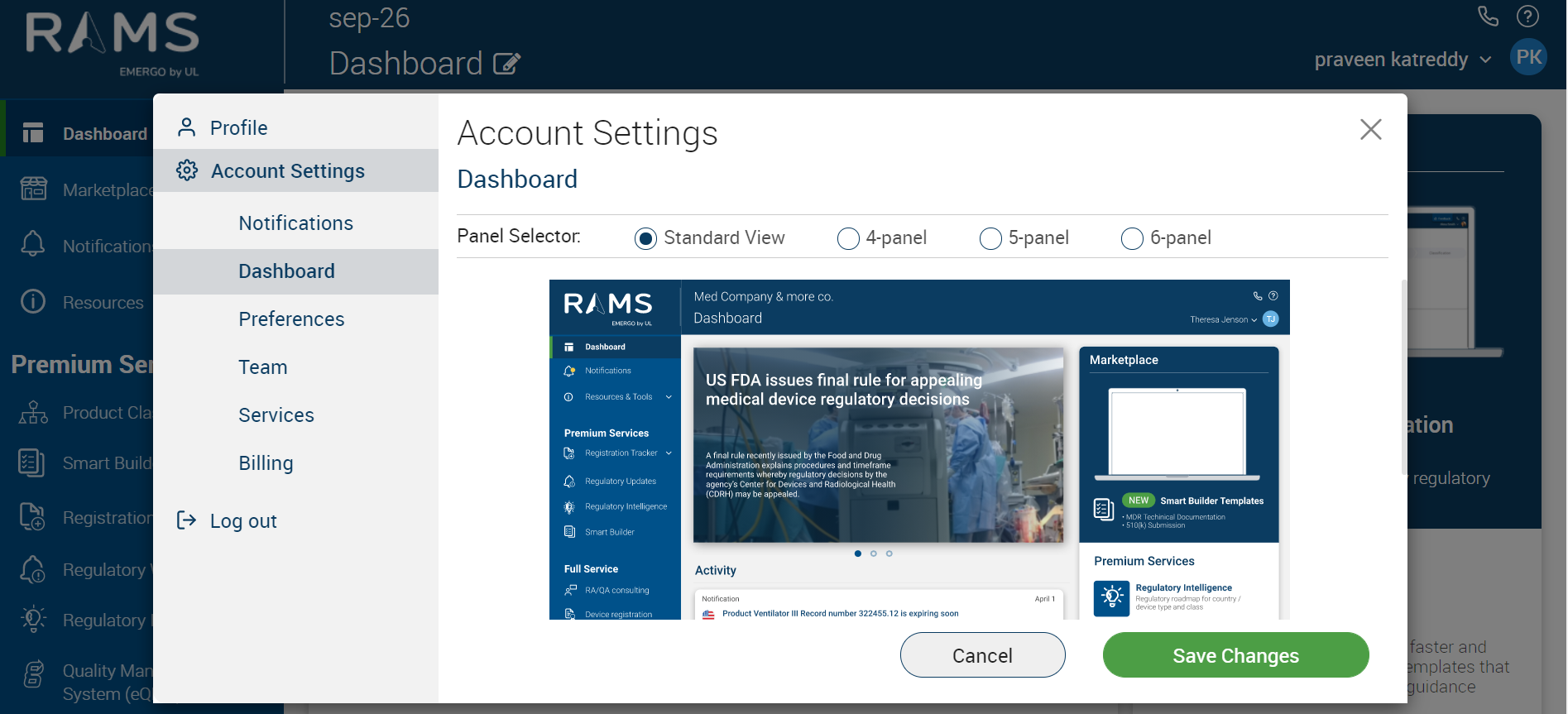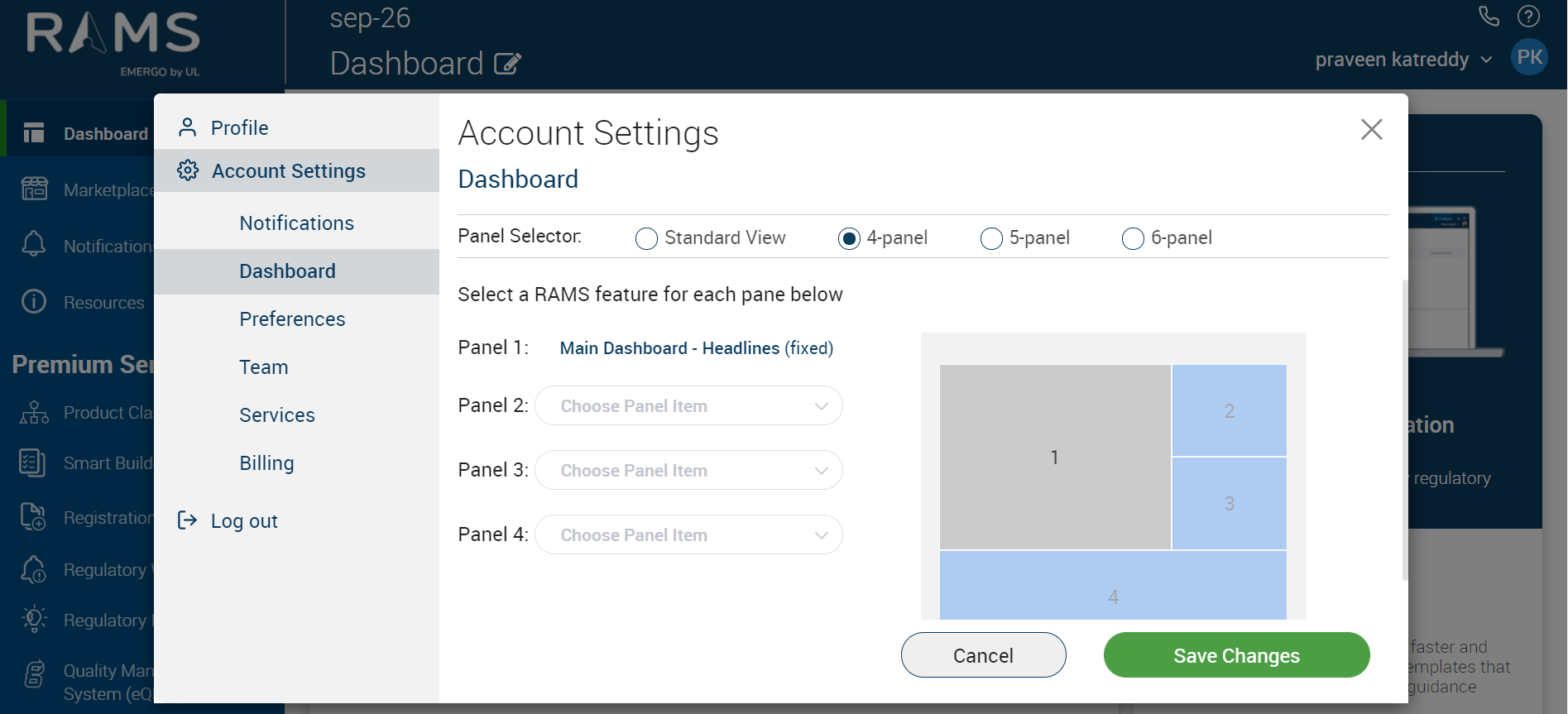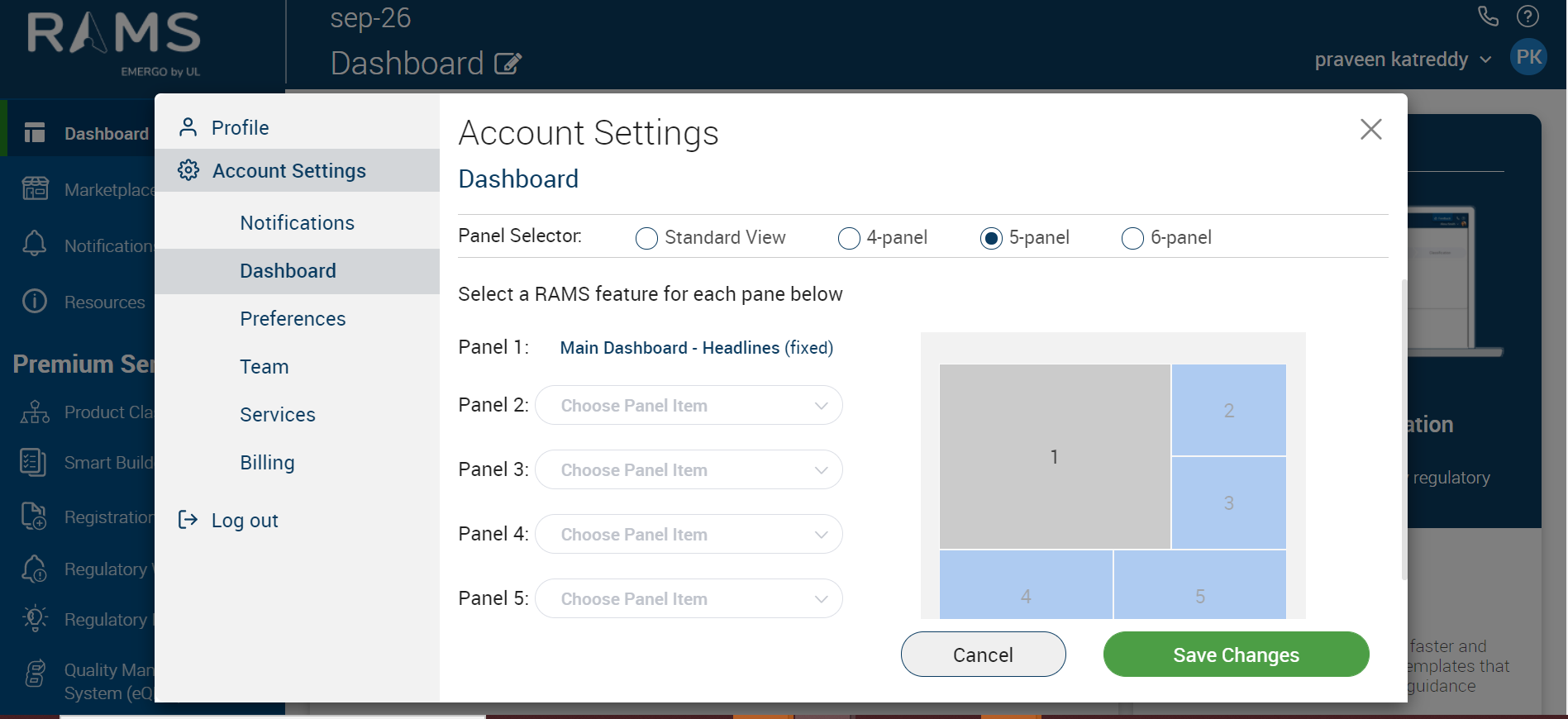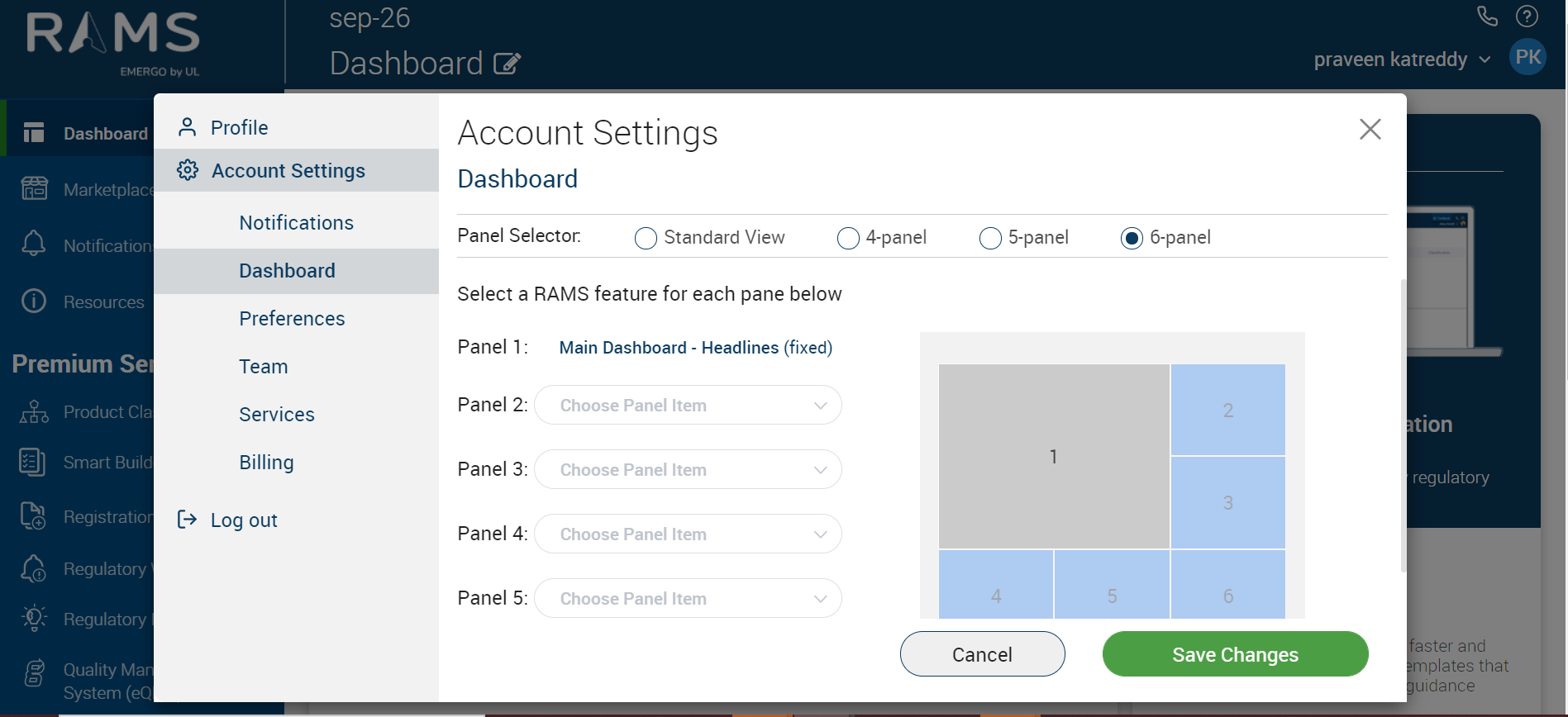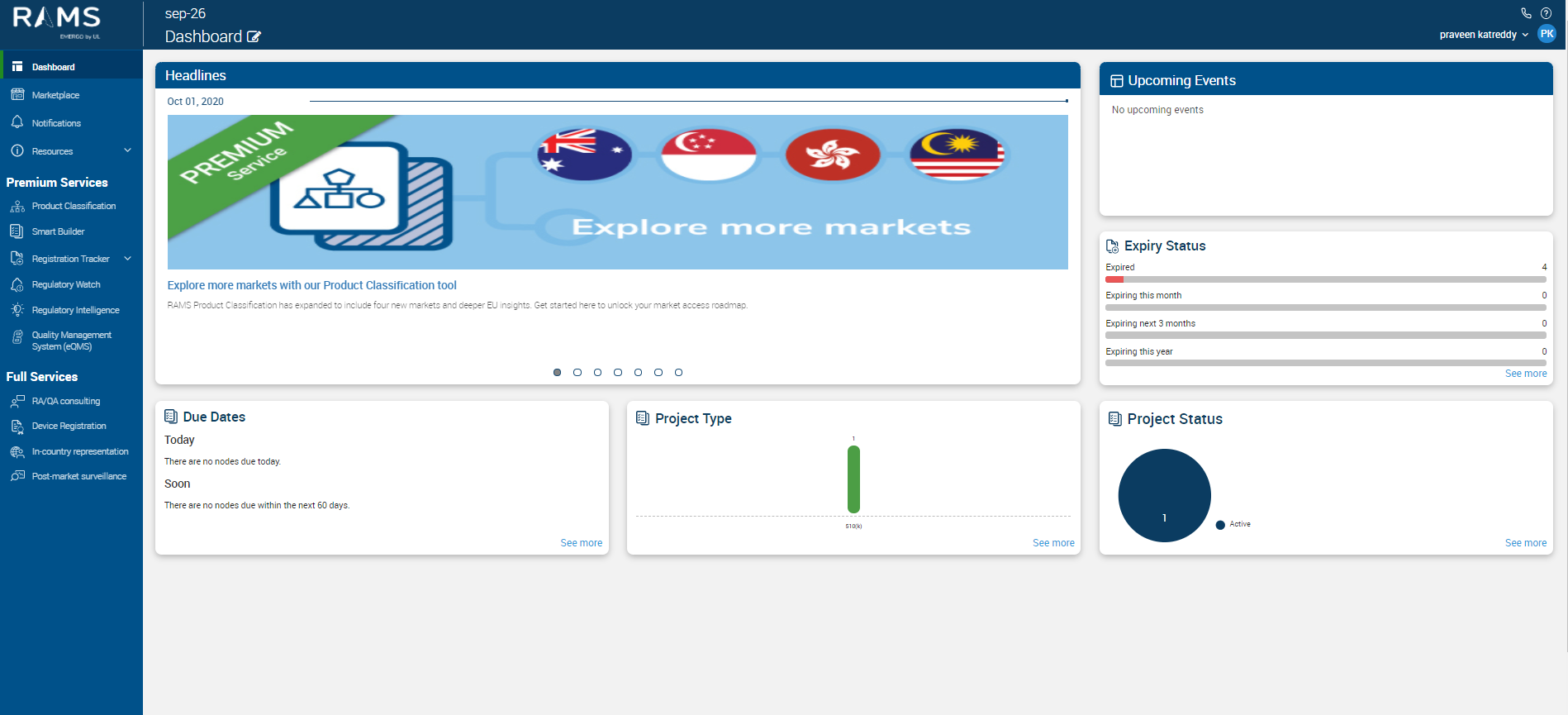Users under free trial access and subscribed to services have an option to customize the dashboard from the standard view (default). The standard view has a featured content section to see What’s new and follow updates related to RAMS application.
The steps to customize the dashboard are shown below:
- Once a user logs using the authenticated credentials onto the RAMS application without any activated services they will see the below screen.
To access the customizable dashboard from the above step, conventionally follow the below steps
- Click or hover the down arrow to the right of your name to access the Account Menu drop-down.
- Click on Account Settings > Team to view the Dashboard panel as highlighted below
- Clicking on the Dashboard one can view option to customize
- By default first time one can see the “Standard View”, select the desired panel from the Panel Selector for example 4-panel, 5-panel & 6-panel with radio button to see related layouts:
o 4—panel:
o 5-panel:
o 6-panel:
- From the above “Panel Selections” choose the Panel 1:…Panel (2-4/5/6) options in drop down and
- For ex: from the above image for a 6-panel selection after the selection is done click on the “Save Changes” button to see the confirmation of successful save, post which click on “Ok” button
The new dashboard can now be seen with the customized changes.