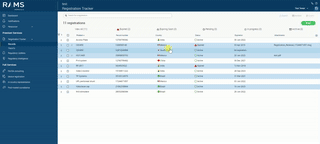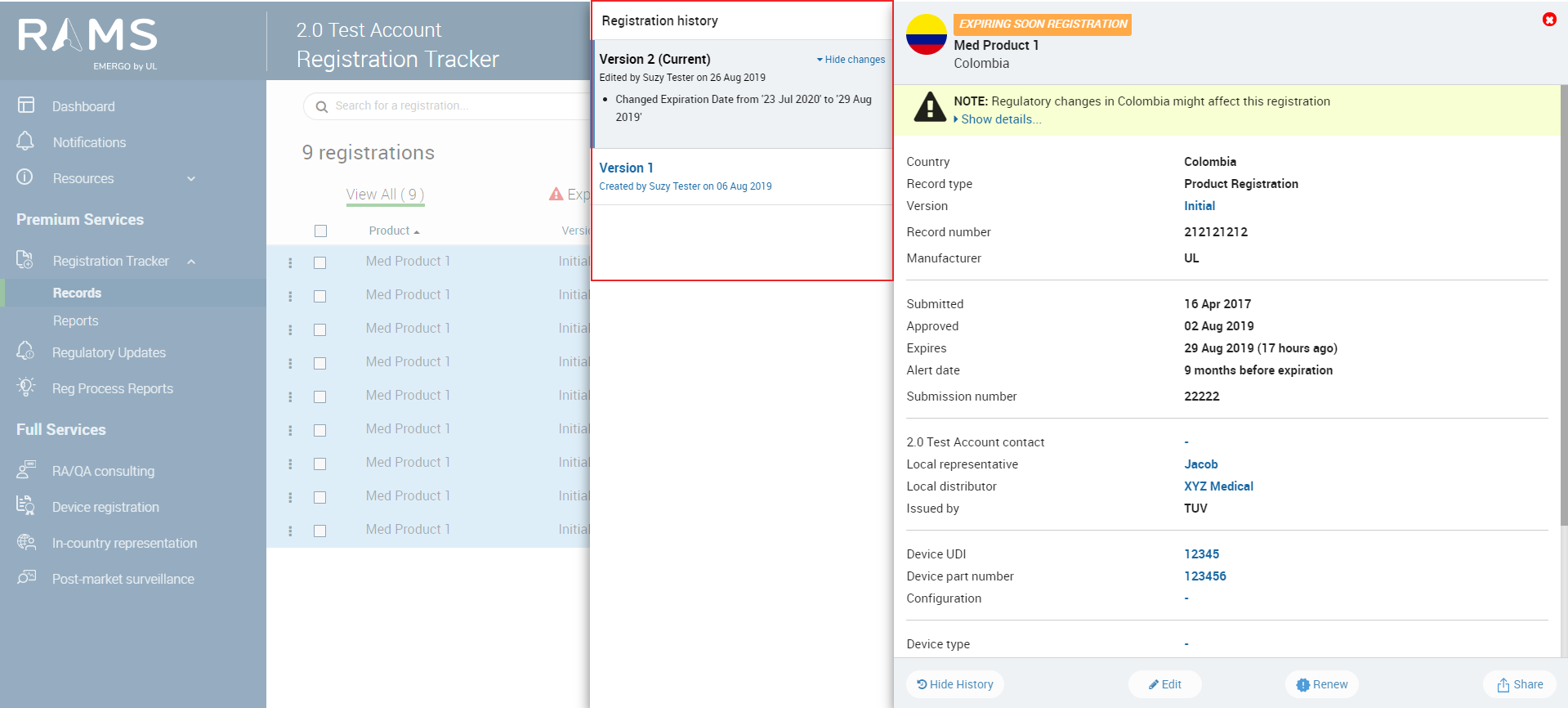View/Find Records
RAMS enables you to quickly view all your registration or certificate records or find a specific registration or certificate you might be looking for. The Tracker page displays all registrations or certificates you and your team members have entered into RAMS.
Viewing Record Summary:
The top row of the Records page includes a summary that shows:
- The total number of non-archived records in the account (View All.
- The number of expired registrations or certificates (i.e., records whose expiration date has passed).
- The number of records that will be expiring soon (i.e., registrations or certificates whose expiration date is approaching soon, as defined by the record’s alert date).
- The number of records that are pending (i.e. records that are in the process of being prepared or awaiting regulatory approval).
- The number of records that are archived (i.e., records that are saved but not actively tracked by RAMS).
- The number of records that are In Progress.
To view records in any of the listed categories, click on the associated link. The record's list will be filtered to show only the records with the status you have selected.
To return to the full list of records, click on the “Out of [x] ” or click “Clear” in the Search field in the center of the screen.
Viewing Record Details:
To view a record’s complete details, click on the record in the registration list and the record's detail panel will appear on the right side of the screen.
The record details panel presents all the details that have been entered for the record and also informs you about regulatory alerts that might exist for the record.
Some of the record's details will appear as blue links. You can click on these links to quickly find other records containing the value. For example, clicking on a distributor name will show you all other records held by that distributor.
From the record details screen, you can also perform additional tasks, including viewing the record's history, editing a record, renewing a record or sharing a record via email.
RAMS keeps a log of all edits and renewals made to a record and enables you to review the complete history of the edits.
Note:The history button is only viewable for users with "account owner" permissions.
1. On the Records page, double click on the record whose history you wish to view.
2. Click the “View history” button at the bottom of the registration details panel.
3. Every time someone on your team edits or renews a registration or certificate, RAMS automatically saves a new version of the registration or certificate. The registration history shows a list of all versions of the registration or certificate.
For each registration or certificate version, RAMS identifies the person who made the change and the date on which the change was made.
To view the specific changes made by the user, click the “View changes” link.
To view all the details from a previous version of a registration or certificate, click on the version name.
Filtering Records:
To filter records click the filter icon under the "View All" hyperlink.